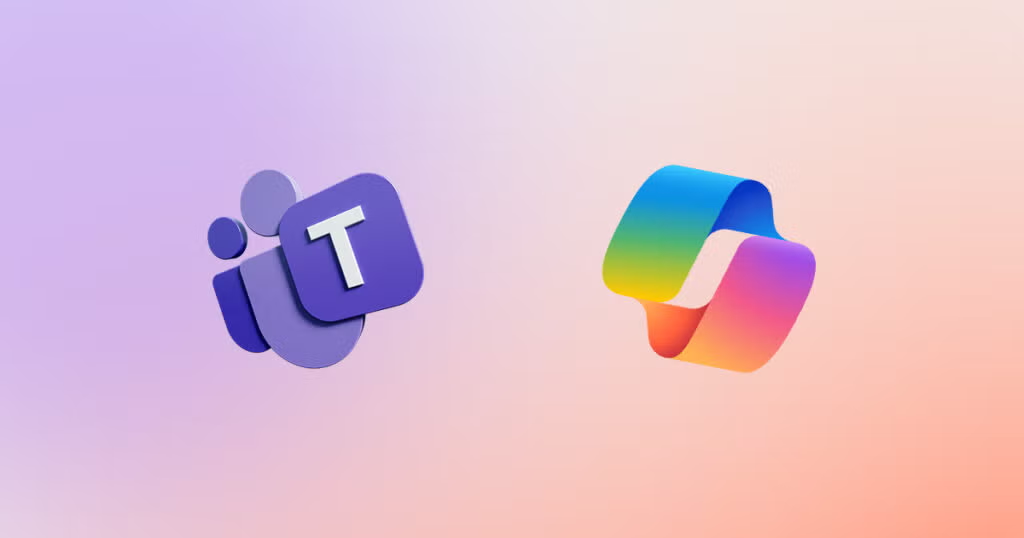Most Teams environments weren’t designed with intention.
They just happened one urgent meeting at a time.
A department needed a new team. A manager spun one up. A project kicked off. A vendor needed access. Before long, you’re drowning in half-dead Teams, siloed files, and chat chaos.
And now we’re asking AI to make sense of all that mess?
If you want M365 Copilot to work, if you want to reduce noise, and if you want Teams to actually boost productivity…
Then it’s time to step back and architect it the right way.
Key Takeaways
- Teams is the front door: Modern information architecture starts in Teams for your organization.
- DO NOT create bespoke Sharepoint: The days of building a classic intranet with SharePoint is dead, please do not do it unless you have very specific requirements.
- Structure channels, not chaos: Fewer teams, clearer channels, and good naming = better collaboration.
- M365 Copilot can’t read everything: Standard channels are indexable by M365 Copilot; private channels are not.
- Build AI-ready workspaces: What’s visible in Teams is what gets indexed by Microsoft 365 Search & M365 Copilot.
- Integrate tools inside Teams: Use tabs for Planner, OneNote, and more—reduce app switching.
- Manage files smartly: Teams is SharePoint under the hood. Use folder sync for easy File Explorer navigation.
- Shared channels unlock scale: Work across departments (and even orgs) without creating sprawl.
- Each Teams is an M365 Group: Leverage the Teams groups functions for email distribution lists and group access policies.
- Teams administration: Only allow admins and Teams Architects to create new Teams to limit sprawl and enable which Teams are automatically added to every user. Less Teams the better.
Teams-First Information Architecture
Forget the classic “SharePoint intranet with links to Teams.” That’s backwards.
The modern workplace flips the script: Teams becomes the home base, and SharePoint is built in the background while you set up Teams and Channels. When you open a team, you’re not just seeing chat, you’re looking at a unified collaboration layer for:
- Files (SharePoint document library)
- Tasks (Planner or Project)
- Groups (M365 Groups as email distribution lists)
- Notes (OneNote)
- External apps
- AI (M365 Copilot)
Think of Teams as your digital headquarters and each Team and associated Channels have all the back-end connections and pre-built tools optimized for M365 Copilot.

Photo credit: Microsoft | learn.microsoft.com
Naming and Structuring Teams for Findability
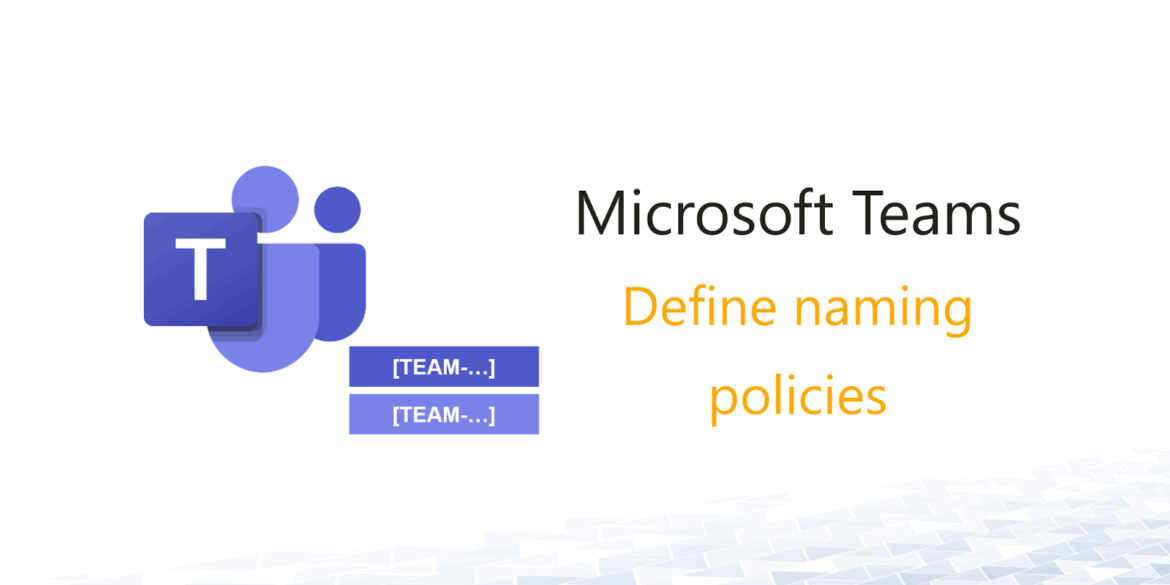
I always tell clients: Don’t create a team every time someone wants to start a conversation.
Here’s what works better:
- Fewer teams: Organize by function or department, not by project.
- More channels: Use channels to handle different workstreams inside a single team.
- Standard channel types:
- Standard channels = visible and searchable (great for M365 Copilot).
- Private channels = for sensitive content (but M365 Copilot can’t see it).
- Shared channels = work with other teams/orgs without creating new teams.
- How to use the General channel: If each team is organized by a functional Business Unit, the General channel becomes the defacto SharePoint for all your file sharing. Only use the specific Channel File Shares as needed to limit sprawl.
- Sales (General) = all your sales agreements, SOWs, customer artifacts, etc
- Marketing (General) = brand guides, campaign artifacts, logodes, etc
- HR (General) = employee handbook, benefits package details, etc.
Suggested Naming Conventions
- Teams examples: Marketing, Product, HR, Sales, Leadership
- Channels examples: General, Events, Budget Planning, Client Feedback
- Use Org-wide for easy discoverability on appropriate Teams
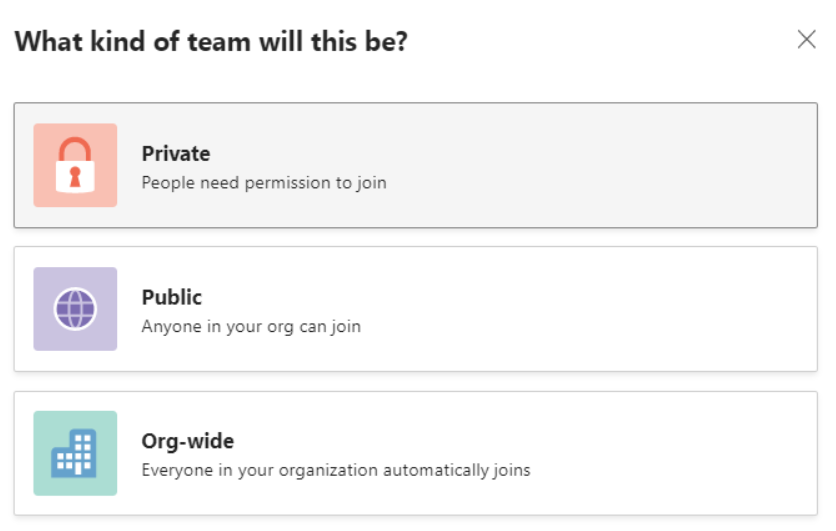
Architecting Teams for M365 Copilot
If M365 Copilot can’t see it, it can’t help you.
That means you need to think carefully about where your content lives:
- Standard channels are indexable by M365 Copilot (✅).
- Private or personal OneDrives are not (🚫).
- Documents need to be stored in Teams-linked SharePoint sites to be surfaced in Microsoft 365 Search. In regular teams you need to take care of the indexing and metadata yourself.
If you want M365 Copilot to help summarize meeting notes, find sales decks, or draft a proposal it has to know where to look. That’s why Teams-first architecture is so critical in the AI era.
Use Tabs to Embed Key Tools
Stop sending people to 5 different apps to do 1 job.
Tabs inside Teams channels let you surface:
- Planner boards (for lightweight project management)
- OneNote notebooks (shared knowledge base)
- Forms (feedback, surveys)
- Power BI dashboards
- External websites or apps
This helps reduce context-switching and puts everything the team needs right where the conversation happens.
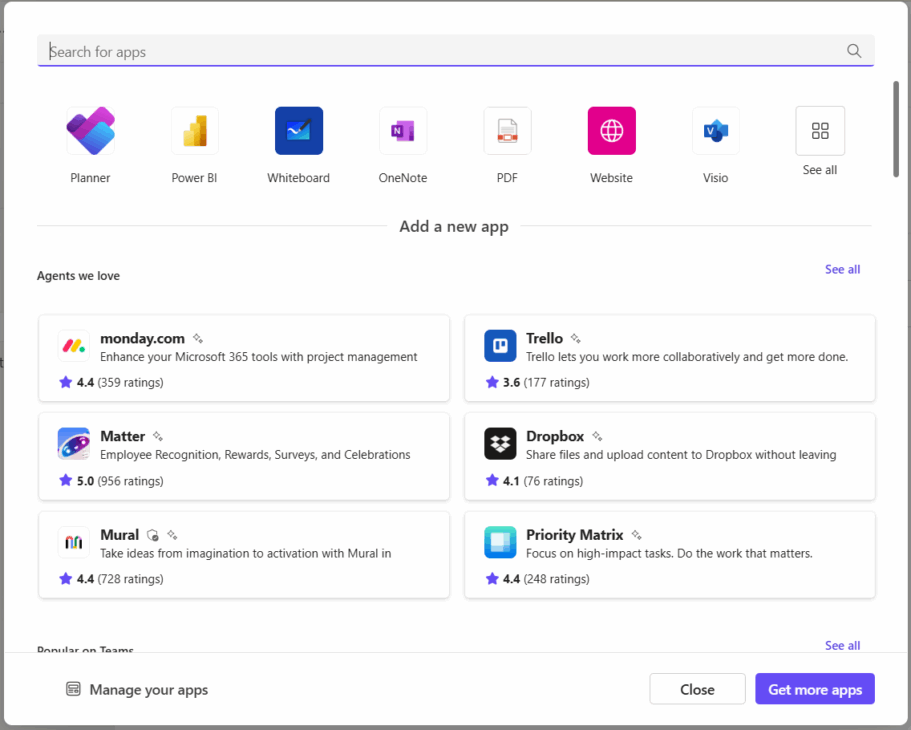
Smart File Management with SharePoint Under the Hood
When you upload a file to a Teams channel, you’re actually storing it in SharePoint.
So treat Teams as your company knowledge structure to understand where things live:
- Each team = a SharePoint site and M365 Group
- Each channel = a folder in the site’s document library
- Sync a Teams SharePoint site to make it easy to find from your File Explorer
- Use your OneDrive for Business for files only you want to see and M365 Copilot will only index for you
And yes, you can still set granular permissions in SharePoint, but keep the collaboration happening inside Teams so M365 Copilot can see the context. Outlook emails work very well too if you are used to email work flows.
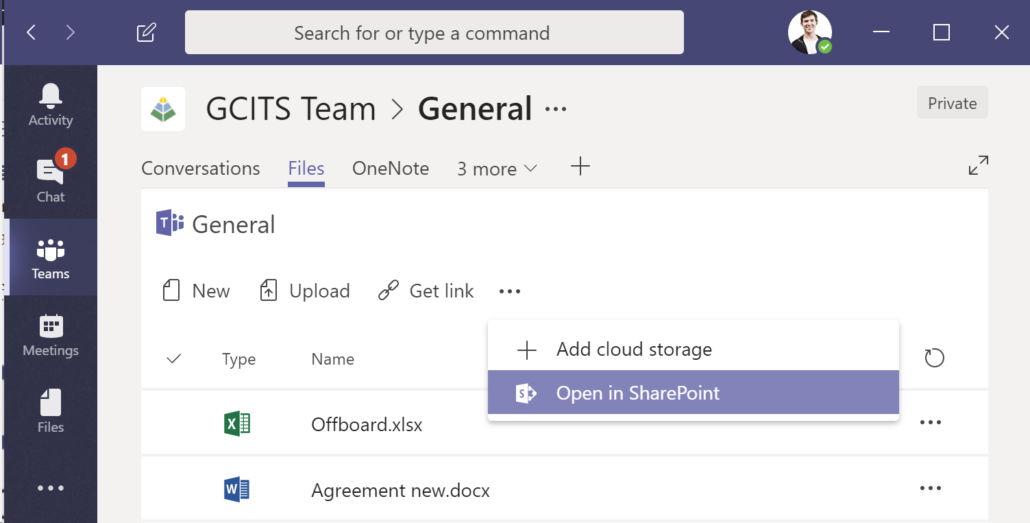
External Collaboration and Shared Channels
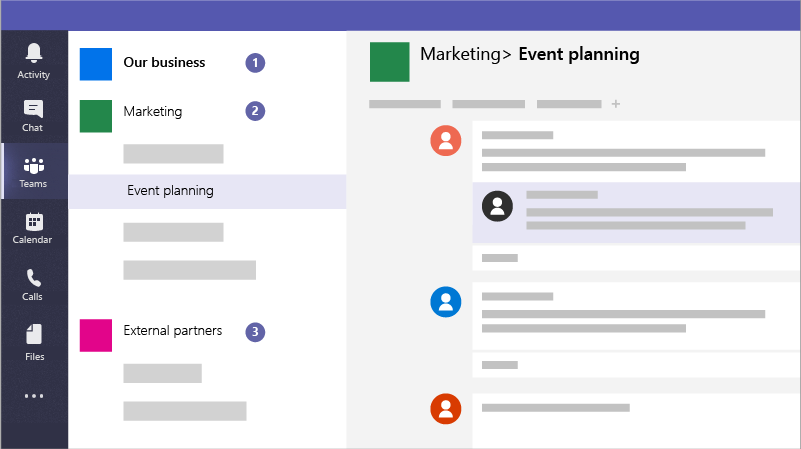
Shared channels are a game-changer.
Instead of creating a whole new team to work with another department (or client), you can:
- Create a shared channel
- Invite external users
- Keep control of your internal team’s structure
This reduces “team sprawl” and keeps the architecture clean.
Just remember: governance matters. Use sensitivity labels and access policies if you’re opening up to the outside world.
Ready to Rethink Your Teams Strategy?
Modern collaboration isn’t about just messaging, it’s about full-suite collaboration and modern AI knowledge management. Microsoft Teams (when architected properly) becomes the control center for everything your team needs to do their best work and for M365 Copilot to perform the best.
In the age of M365 Copilot and AI, the way you structure Teams directly impacts what AI can access, understand, and assist with.
So here’s your next step:
Audit your current Teams setup. Ask:
- Are your channels too cluttered?
- Are your Teams, Channels, and files M365 Copilot-friendly?
- Are your users bouncing between too many tools?
Then start small. Pick one team, restructure it using these best practices, and see how much smoother the work flows.
Need help redesigning your Teams environment or enabling M365 Copilot for your org? Let’s talk.