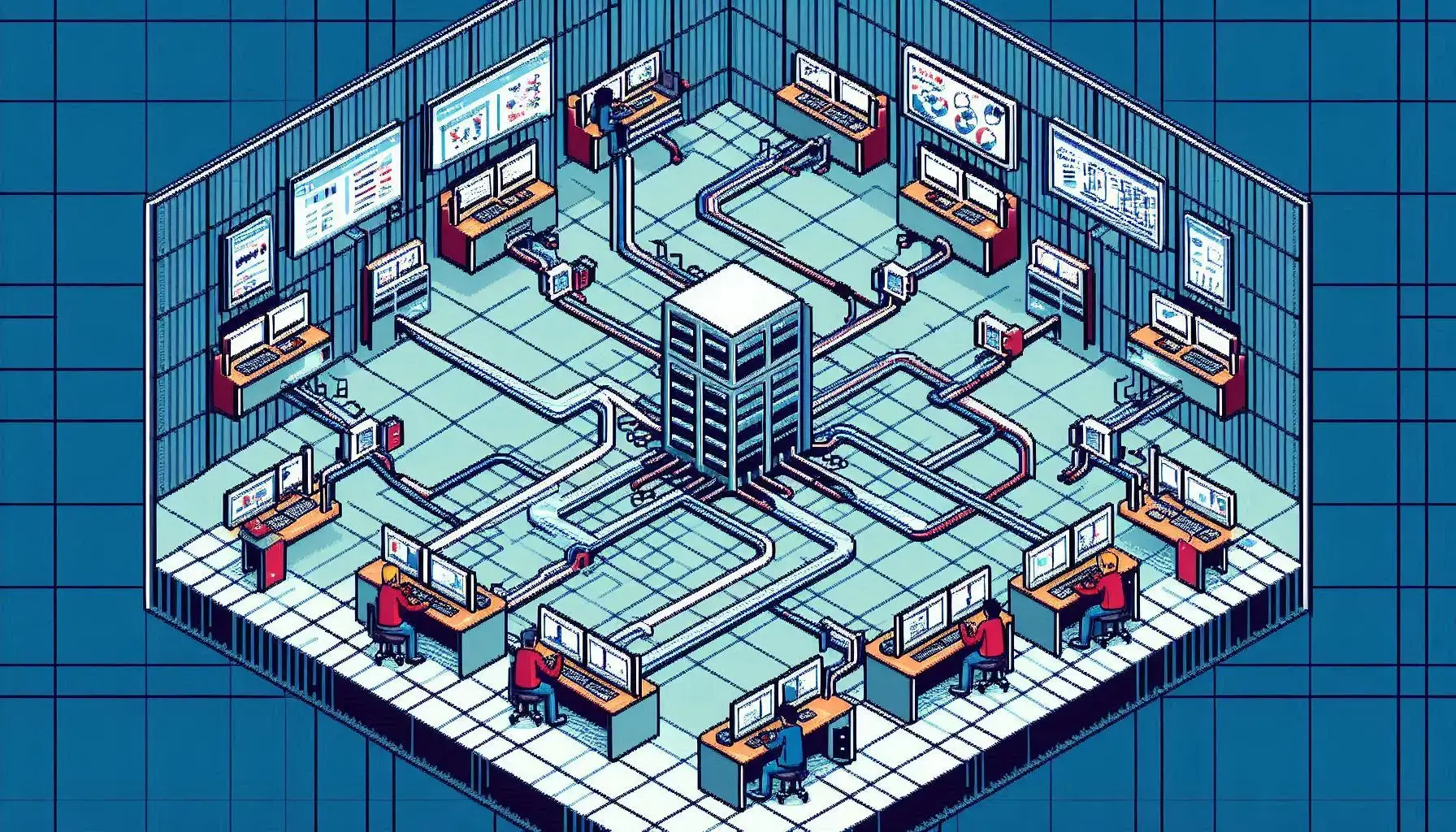You’ve built an amazing application. Your users absolutely love using it.
But there’s one glaring problem.
Every time they need analytics, they have to jump to another tool, download a .CSV or Excel file, wrestle with disconnected reports, and waste time stitching together insights. Frustrating, right?
What if you could keep them inside your product, giving them the data they need exactly where they need it—without forcing them to log in somewhere else?
That’s where Power BI Embedded comes in. It transforms your application from just another tool into a data-driven powerhouse, helping users self-serve better decisions, without ever leaving your platform.
New to Power BI Embedded? Here’s a quick rundown:
- What It Is: Power BI Embedded allows developers to integrate interactive Power BI reports and dashboards into applications.
- Why It Matters: It enables seamless, self-service analytics for users without needing a separate Power BI login or license.
- Who It’s For: Ideal for SaaS providers, enterprises, and developers looking to embed analytics without rebuilding BI infrastructure.
- How It Works: Uses REST APIs and JavaScript SDK to embed visuals and manage authentication.
- Cost & Licensing: Pricing depends on capacity tiers, making it flexible for different business needs. Report developers will still need a Power BI Pro license, but report consumers (your users) will not.
Let me repeat what I underlined given this is the most asked question about Power BI Embedded…
YES, you will need to buy a Power BI Pro license for report developers
NO, you will NOT need to buy ANY licenses for users viewing reports via the Embedded app
Why Use Power BI Embedded?
1. Seamless Analytics Without Extra Logins
One of the biggest pain points in business intelligence is needing multiple logins just to access reports. With Power BI Embedded, you can integrate analytics into your application, allowing users to interact with reports and dashboards without ever leaving your platform. No extra sign-ins, no redirections—just data where it’s needed.
2. White-Labeling for a Branded Experience
If you’re a SaaS provider or building a custom enterprise app, Power BI Embedded allows you to fully customize the look and feel of your analytics environment. Your customers don’t have to know you’re using Power BI – everything is branded to match your application’s UI, creating a seamless experience.
3. Flexible Scalability and Performance
Power BI Embedded is designed to scale. Whether you’re serving 10 users or 10,000, Microsoft’s capacity-based licensing ensures that you get the performance you need without overspending. You can scale up or down based on demand, which makes it cost-efficient for growing businesses.
4. Developer-Friendly Integration
Microsoft provides a robust set of APIs and SDKs that make embedding Power BI reports straightforward. Using the Power BI REST API and JavaScript SDK, developers can embed reports, manage user authentication, and control access to dashboards programmatically. This means no manual data exports, no complex authentication issues, and no need for a standalone BI tool—everything works inside your existing application.
Power BI Embedded Pricing & Licensing
Unlike standard Power BI licensing (which is user-based), Power BI Embedded uses capacity-based pricing. This means you’re paying for computing power rather than per-user fees, making it an attractive option for applications with a high volume of users. You have the ability to turn the capacity on and off should you want to stretch your budget further.
Pricing Tiers:
- A1 – A3 Tiers: Ideal for development and small-scale applications.
- EM1 – EM3 Tiers: Designed for Teams or SharePoint enterprise apps and internal users.
- A4 – A8 Tiers: High-performance options for large-scale, customer-facing applications.
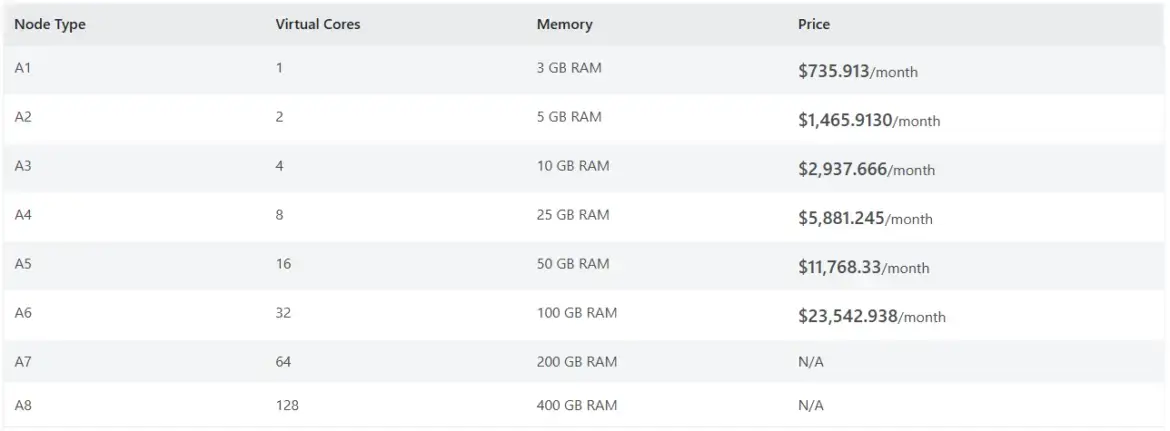
Pricing documentation link here. Costs vary based on region and usage, so choosing the right tier depends on your expected traffic and report complexity. Typically, I have recommended customers start with A1 or A2 for their initial build and testing phase then scaling up based on need.
Below is a comparison chart of the various embedded SKUs, the related cost for the EM SKUs to the A SKU pricing above, and the corresponding Capacity Unit strength in relation to the Fabric F SKUs to help get an idea of scale. F SKUs also have the ability to provide you the EM and A SKU embedding capabilities should you choose to go the F SKU route (starting at F8 which is equal to EM1 or A1). Link to the documentation here.
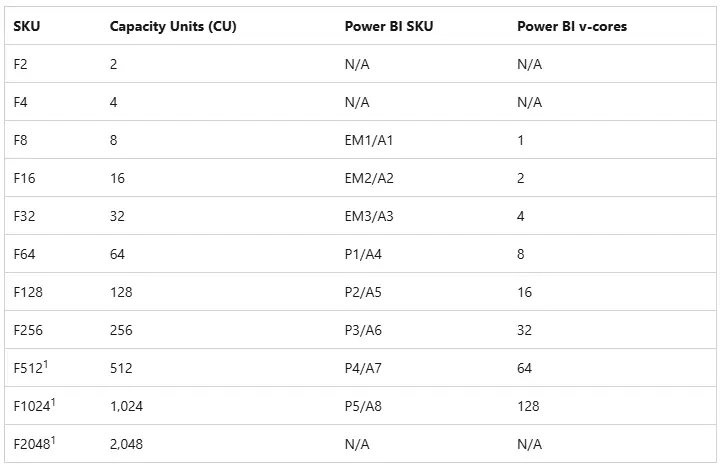
The Tale of DataView: A Power BI Embedded Story
At TechPortland Inc., Greg and his team built a new analytics portal called DataView for their clients. Instead of using the standard Power BI service, they chose to embed Power BI reports directly into their custom web app.
Here’s how it worked:
- Developers with Power BI Pro licenses published reports to a secure Power BI workspace.
- The DataView app connected to this workspace using the Power BI API.
- When a client logged in to DataView, the app authenticated them using their Microsoft Entra ID and passed their role to enforce Row Level Security.
The magic? Clients didn’t need a Power BI license. As long as they could access DataView, they could interact with all the Power BI reports-filter, drill down, export, and more-with full functionality. The app handled all the permissions and security behind the scenes.
By replacing the Power BI App with their own embedded solution, TechPortland Inc. ensured a seamless, license-free experience for every report viewer. The only licenses required were for the developers managing and publishing the reports.
If this story resonates, then this may be the right option for you!
How to Get Started with Power BI Embedded
If you’re ready to integrate Power BI Embedded into your application, here’s what to do next:
- Set Up an Subscription – Power BI Embedded is managed through the Azure portal, so you’ll need an active Azure account. Spin up an EM, A, or F SKU to get access to the embedding end-point with sample apps. EM and A SKUs meet Government Community Cloud (GCC) requirements while F SKUs do not.
- Create a Power BI Workspace – Set up your reports and dashboards within a dedicated workspace.
- Obtain API Access & Authentication – Use Azure AD authentication to generate tokens for embedding content.
- Embed Reports Using SDKs – Utilize the Power BI REST API and JavaScript SDK to display reports within your app.
- Optimize Performance & Security – Fine-tune your setup to ensure fast load times and secure user access.
Microsoft provides a FREE Power BI Embedded Analytics Playground where you can get access to sample code, explore APIs, links to learning documentation, and the capability to select one of your Power BI reports to surface in their demo Embedded app. Pretty sweet!
Final Thoughts: Should You Use Power BI Embedded?
If you want to bring powerful analytics directly into your application without forcing users to juggle multiple platforms, Power BI Embedded is a no-brainer. With flexible pricing, developer-friendly APIs, and seamless integration options, it’s a powerful solution for businesses looking to scale their data insights.
Ready to Take the Next Step?
Looking to implement Power BI Embedded but not sure where to start? Let’s chat.
Whether you need help with setup, optimization, or best practices, I can guide you through the process. Reach out – I’d love to help!